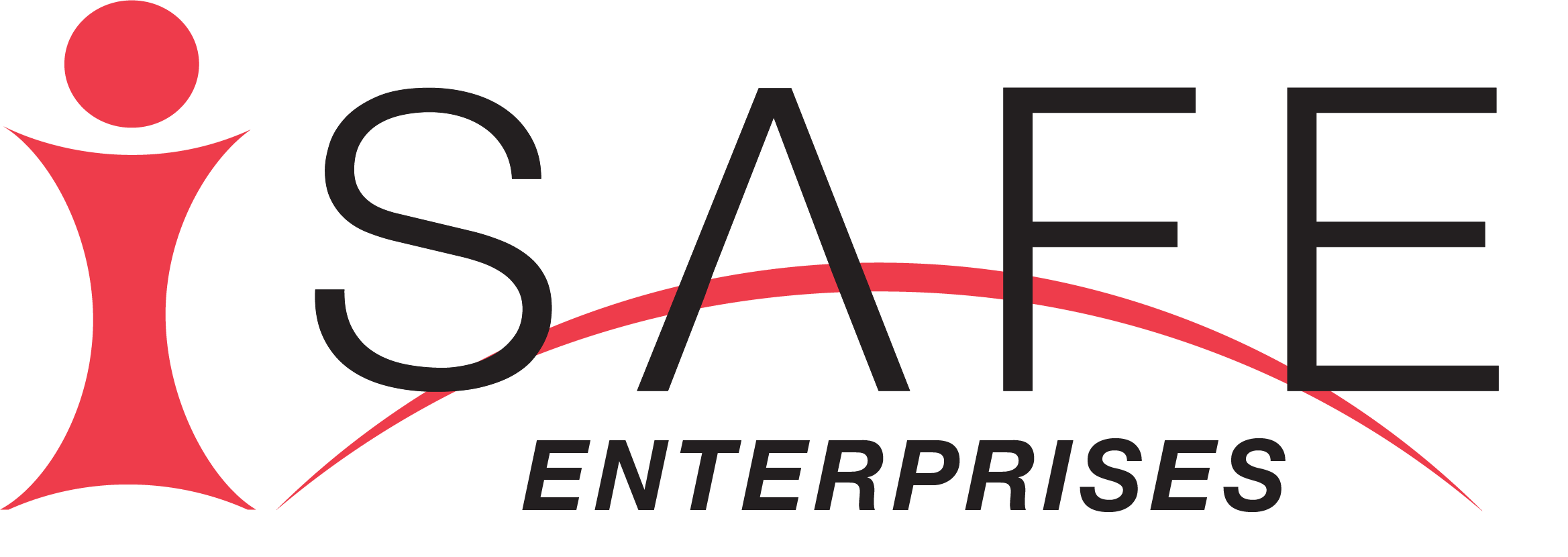Description
Lesson Background
The purpose of this lesson is to enable students to make careful decisions about using personally identifying information in screen names and online profiles. This lesson underscores the importance of following age requirements for online services and websites. Students will understand that anonymous screen names protect their online identity and personal safety. However, online anonymity may also lead to more risk-taking behaviors due to a false sense of safety and security. This balanced perspective of online anonymity sets students up for a future lesson on online safety guidelines; students consider how their conduct impacts their personal safety in digital communication networks.
Lesson Overview
In this lesson, students will practice choosing safe screen names. A screen name is a general term for online communities and networks. The term varies with other forms of online communication (e.g. social media sites, gaming networks, forums, and instant messaging apps.) Other versions of this term include: username, handle, gamertag, and profile name. Following the practice session, students will discuss the pros and cons of online anonymity in relationship to the behaviors exhibited by people online.
Focus Question
How can I protect my identity on the Internet?
Supporting Questions
- What types of information reveal my personal identity?
- How do I create a safe screen name?
- What are the pros and cons of online anonymity?
Vocabulary
- anonymous/anonymity – unknown or hidden identity.
- screen name – a name that you create in order to do things on a website, multiplayer game, social media app, virtual world or discussion board.
- online identity – the way that a person presents him or herself online; a persona.
- personal information – information that you should keep private; reveal only to the people you trust, such as parents, teachers, and friends you know in real life.
- public – available for other people to see, visit and use; the general population. (e.g. public library, “open to the public.”)
- private – belonging to one particular person; for use by one person or group of people only.
- private information – information that you keep to yourself, or only share with people that you can trust.
Lesson Objectives
Upon successful completion of this lesson, students will be able to:
- list types of information that reveals personal identity
- explain the purpose of protecting online identity
- classify screen names as safe or unsafe
- weigh the pros and cons of online anonymity
- create safe screen names
Set-Up & Preparation
- Set up display method for the PowerPoint presentation.
- Print student activity pages.
- Prepare examples of sites, apps or games where students choose a screen name (e.g.Secret Builders, Minecraft, Instagram*).
*Instagram users must be at least 13 years of age to register for an account according to the Terms of Use.
Introduction
Show an example of a public online profile that includes personal identifying information.
Invite students to identify the types of information that they can gather from the online profile.
Ask “What can you discover about this person?”
Define online identity.
Lesson Sequence
Class Discussion: Revealing Personal Information
- List the types of personal information. (name, birthdate, contact information, age, hometown, location, friends, family members, school)
- Define public.
- Relate the Internet to public places in the real world.
- Ask: What are the risks of making your personal information public?
- Discuss the risks of giving name, address, and phone number to strangers met on the street.
- Compare the risks of revealing personal information to unknown people on the street with the risks of providing personal information to unknown people on the Internet.
- Define private.
- Invite students to identify types of information that they should keep private.
- Explain that nothing on the Internet is ever completely private.
- Show an example of an online registration form where new users create a screen name and password.
- Ask: Who collects this information? (Answer: Online service or website)
- Show the example of the online profile. Ask: Who can see this information? (Answer: Other members of the online community.)
Tell students that by concealing personal identifying information, they protect themselves from online risks.
Identify the risks of revealing personal information to people online. Tell students that they will address each of these topics more in detail in the next lessons:
- Risk 1 – Cyber Bullying: People who want to intentionally hurt or harass you.
- Risk 2 – Identity Theft: People who want to steal from you or use your information to commit a crime.
- Risk 3 – Online Solicitation/Child Predation: People who want to lure you into inappropriate and harmful situations.
Ask: What types of information reveal your personal identity?
Examples of personal identifying information:
- first and last name
- address
- phone number
- date of birth (complete or partial) or age
- Social Security number
- personal interests and descriptions such as (but not limited to) gender, school name, favorite sport, hobbies, family member names
- geolocation information
- Tell students that personal identifying information is not for public use. They should not make their personal identifying information public. Instead, they should keep their personal information private.
Guided Practice: Choosing Anonymous Screen Names
- Define screen name.
- Explain to students that when they sign up for an account, they must create a screen name or handle before they can use the site, app or play the multiplayer game.
- Relate “screen name” to “online identity.”
- Invite students to give examples of the following:
- websites and online communities that they use (i.e. virtual worlds, websites, multiplayer games, apps, online communities, social networking sites, forums, instant messaging apps)
- screen names that they have used
- Define anonymous.
- Tell students that they will practice creating a safe screen name that does not reveal their personal identifying information.
- Present Tips for Creating Safe Screen Names.
- Invite students to explain the purpose of Tips 7-9
Tips for Creating Safe Screen Names
- Always ask your parent or guardian for permission before creating an online account.
- Use words and phrases that do not reveal your identity such as a favorite color, animal, title or character in a story, or movie.
- Choose a noun, adjective or verb that sounds interesting to you.
- Combine letters, numbers and words to create unique screen names.
- Some sites, apps and games allow you to use symbols in your screen name.
- Make your screen name unique. If someone has already chosen the screen name, you can change words, phrases, spelling or numbers.
- Do not include words and phrases that reveal personal identifying information such as your real name, grade level, school, hobbies, or e-mail address.
- Do not use numbers that reveal your personal information such as your birthdate, phone number, sports team number, or age in the screen name.
- Do not use suggestive names or obscene words to identify yourself.
Guide students through the process of creating a safe screen name.
A safe screen name is a combination of letters, words, and numbers.
Example 1:
___daily___ + _33_ + _dolphin__ = daily33dolphin
Example 2:
___mighty___ + _7_ + _munchkin__ = mighty7munchkin
If a screen name or username is already chosen, and the form allows you to add symbols, you can add underscores: mighty_7_munchkin
If the online form does not allow you to add symbols, choose a different number or change the spelling of the word: mighty7munchkins (add an s)
Activity 1 – Screen Name Safety
Arrange students in pairs.
Distribute the activity page. Use think-pair-share for this activity
- Step 1 - Examining screen names for personal identifying information. Classify the user identities as “revealed” or “hidden” based on the words and numbers used in the screen name.
- Step 2- Indicate types of personal information indicated in each screen names under the “Revealed” category. Compare answers with a partner.
- Step 3 – Create a safe screen name. Compare screen names with a partner.
Invite students to share their answers with the class.
Discuss the importance of creating a screen name that does not reveal personal identifying information.
- Step 4 - Prompt students to reflect on the screen names that they use for their existing online accounts. Then, they will draw connections between the content of the lesson and their online practices.
Activity 2 - Protecting Your Online Identity (Group Activity)
Distribute the handout.
Read the information as a class, or instruct students to read the information independently. Students will think critically about the information that they have learned and assess the safety of their online practices.
Display the Risks 1-3 in view of the class.
Discuss, in small groups, the risks of revealing personal information to people online.
- Risk 1 – Cyber Bullying: People who want to intentionally hurt, harass, or humiliate you.
- Risk 2 – Identity Theft: People who want to use your information to commit a crime.
- Risk 3 – Online Solicitation/Child Predation: People who want to lure you into inappropriate and harmful situations.
Activity 3 - Pros and Cons of Online Anonymity
Define Privacy Policy.
Purpose: This activity produces a balanced perspective of online anonymity.
Invite students to identify anonymous apps that are popular among their age group and describe the types of interaction that takes place on these sites and apps.
Prompt students to think critically about each of the following topics.
Discuss the pros and cons of online anonymity.
- Topic 1 - Freedom of Speech and Self-Expression
- Pro: People who are too shy to share their opinions feel empowered to speak up about issues that matter to them.
- Con: People feel free to vent their feelings without consideration of other people. They may even use
harsh and abusive language, profanity because they do not foresee consequences for their actions, nor
do they think about the feelings of others.
- Topic 2 - Sensitive Subjects
- Pro: Anonymity provides comfort for people who need support for something that they are too embarrassed to talk about when their identity is known. They are able to talk about sensitive subjects without fear of criticism or judgment.
- Con: Racism, discrimination, hate speech, threats and harassment results from not being easily identifiable online.
- Topic 3 - Anonymous Reporting Systems
- Pro: People can report illegal activity without fear of retaliation from a bully, criminals, or unethical workplaces.
- Con: A resentful person can misuse this system to spread false information and cause trouble for innocent people.
Explain to students that online anonymity gives people a false sense of security to say and do things that they would not normally do because they do not think that they will get caught.
Indicate that every digital message can be traced back to the IP Address of the device used to post or send a message.
Students write their conclusions about anonymous sites and apps.
Wrap-Up
- Invite students to list the types of personal identifying information.
- Indicate that these types of information are not included in anonymous screen names.
- Point out that many online accounts contain personal identifying information.
- Reiterate that laws are in place to protect the privacy of people under the age of 13. Therefore, websites and social networks are required to follow minimum age requirements. They are not allowed to collect personal information from people under age 13. (Students may study these laws in more detail in future lessons.)*
- *See Safeguards in Social Networking for School-age Children: Alternatives to Facebook in “Social Networking” Module
- Indicate that many people under the age of 13 sidestep these laws meant to protect their privacy. When this occurs, the laws do not help the young person.
- Emphasize that unless they follow these rules, students expose themselves to the risks discussed during the lesson. Encourage students to make responsible choices before providing sites, services and online contacts with personal information.
- Invite students to share what they have written about online anonymity.
- Use the following prompts:
- How does an anonymous screen name or app protect a person’s identity?
- What are the benefits of online anonymity? What are the drawbacks?
- Are anonymous social networks and apps more or less safe than public networks? Justify your answer.
- Summarize the main points in the discussion about online anonymity. Indicate that some people have a misunderstanding about anonymous sites and apps. Anonymous screen names protect identity, but they do not guarantee safe communication online.
- Give a preview of the next lesson: Students will practice creating strong passwords to secure their online accounts. They will also understand the significance of password protection in maintaining privacy and security of personal information.
Empowerment
iDrive is the Youth Outreach and Empowerment program of ISAFE. Students under the age of 13 can participate in iDrive initiatives given that the teacher registers as the representative of the underage students. Through iDrive, students engage in project-based learning activities to share with other classrooms that are part of the ISAFE community. By providing students with an authentic audience, they gain a greater sense of purpose for their digital citizenship and e-Safety projects and presentations.
Teachers: Send images of student work to teachers@isafe.org.
Education is the first step toward empowerment. The goal of educating students about online personal safety is to equip them with skills to apply to their daily lives. Provide students with an extended time period to complete Empowerment Projects. Students will share with the ISAFE community.
Empowerment Activity 1 - Create a Video Tutorial
Students demonstrate the steps to create a safe screen name in a video tutorial. The tutorial is to include:
- statement of purpose in creating a safe screen name
- definition of “anonymous”
- description of the components of a safe screen name (i.e. words, numbers, letters, symbols)
- indication of the types of words and number combinations to avoid
- explanation of the reason(s) for avoiding certain words and number combinations
- one or more examples of safe screen names
- conclusion that encourages young people to use safety skills to protect their identity
Empowerment Activity 2 – Take a Stand! Protecting Online Personal Safety
These options address the “generation gap” that exists between young technology users and the adults that want to help keep them safe online. Students share their opinions and perspectives regarding anonymity and participation in online communication networks.
- Option 1: Are anonymous sites safer or riskier than sites that reveal personal identity?
- Write an opinion article about online anonymity. Take an affirmative or opposing stance regarding online anonymity. Weigh the pros and cons of these sites. Identify one or more anonymous apps and sites. Describe the activities that occur in these digital places.
- Option 2: Write an expository essay that informs parents and teachers about the sites and apps that are popular among peers. Describe the positive and negative ways that peers use these online services. Propose a solution to the problem.
Unit - Grade 6: Online Personal Safety
Empower students through iDrive. This unit is comprised of five lessons. Lesson plans, coordinating PowerPoint presentations, and student resource pages are separated by lesson for use in an online learning environment. Each lesson builds towards the culminating project: students complete one of several iDrive Empowerment Activities. This unit is designed to be taught as a complete unit, but lessons can also be implemented individually.
Student Handout 2 - Worksheet: Screen Name Safety
Students recognize the importance of protecting their identity by engaging in class discussion. They list types of information that reveal personal identity; identify three risks to online personal safety and security; assess screen names for safety; create safe screen names, and weigh the pros and cons of online anonymity.
Student Handout 3 - Worksheet: Protecting Your Online Identity
Students recognize the importance of protecting their identity by engaging in class discussion. They list types of information that reveal personal identity; identify three risks to online personal safety and security; assess screen names for safety; create safe screen names, and weigh the pros and cons of online anonymity.
Student Handout 4 - Worksheet: Pros and Cons of Online Anonymity
Students recognize the importance of protecting their identity by engaging in class discussion. They list types of information that reveal personal identity; identify three risks to online personal safety and security; assess screen names for safety; create safe screen names, and weigh the pros and cons of online anonymity.
Student Handout 5 - Reference Page: Tips for Creating Safe Screen Names
Students recognize the importance of protecting their identity by engaging in class discussion. They list types of information that reveal personal identity; identify three risks to online personal safety and security; assess screen names for safety; create safe screen names, and weigh the pros and cons of online anonymity.
Teacher Reference Page - Answer Key: Screen Name Safety
Students recognize the importance of protecting their identity by engaging in class discussion. They list types of information that reveal personal identity; identify three risks to online personal safety and security; assess screen names for safety; create safe screen names, and weigh the pros and cons of online anonymity.
Slideshow 2 - Protecting Online Identity

In this lesson, students will practice choosing safe screen names. A screen name is a general term for online communities and networks. The term varies with other forms of online communication (e.g. social media sites, gaming networks, forums, and instant messaging apps.) Other versions of this term include: username, handle, gamertag, and profile name. Following the practice session, students will discuss the pros and cons of online anonymity in relationship to the behaviors exhibited by people online.